Colors
There are basically three types of color used by DigFindR those being...
- Index Color
- True Color
- AutoCAD Index Color
When you have the Layers Dialog open and you click on a color value for a layer, the Color Dialog seen below will appear. Be aware that this dialog is a native dialog built into the LiteCAD engine itself and is atypical. It is not a Windows dialog, but is one designed to accommodate the color schemes used by AutoCAD. To maintain parity with AutoCAD file format, this arrangement is presented as seen below wherein the AutoCAD Color Index (ACI) is available. Normally, you would only deal with the 15 colors shown in the RGB palette (black is not seen in this instance as it has an RGB value of 0,0,0 or no color).

In the sample seen above, the color the user has chosen to replace the existing Active color (having a value of 253) is a basic aqua with a value of 4. The RGB value for this color is 0,255,255.
If the user decided he wanted to stick with the True Colors, he would have clicked on the radio button labeled "True Color" at the top of the dialog and click on the activated Select True Color button and the normal Windows Color Dialog would appear as seen below:
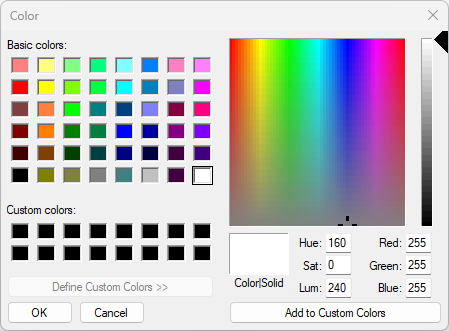
In this dialog there are 48 original colors, including black, and along with the RGB values (Red, Green, Blue) there are factors added for Hue, Sat (Saturation), and Lum (Luminescence). The logic behind these differing palettes is found in the history of the development of color computing, and we won't get into those details. Simply be aware that keeping the drawings in their basic color range of 16 colors is usually the best idea. Therefore you should only dabble with the 16 basic RGB color values, and once again, it is the best idea to stick with the color values provided in the original source drawing files provided to you by the folks who maintain the master files. Of course if you are building files of your own design for your own purposes, you can use whatever colors you find necessary.