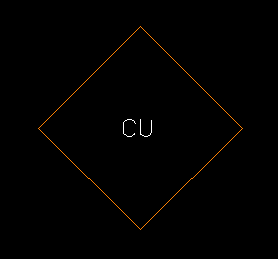Symbol Styles
The panel seen here is used to setup the symbols you will place in the Map Window. When the Data Utility is loaded, the panel appears as seen below:

The default symbol is a circle, set at a scale of 2 with "No Label". Sample symbols are seen in the illustration below. The cross is provided for an exact point, but is seldom used. The diamond, the circle and the square are the symbols found in the new maps. The leader is provided for your convenience when you wish to add the label to the symbol. The label will always be the "Description" ditem in the data table when using the Data Utility. (The Point List Dialog gives you the option of selecting any ditem in your record.) In the illustration the white symbols are in the default scale of 2, which gives the circle a diameter of 12 feet. The green symbols are in a scale of 2.5, giving the circle a diameter of 15 feet. The red symbol is scaled to 3.5, giving it a diameter of 21 feet, which approximates the size of the circles in the original AutoCad Fleet maps.
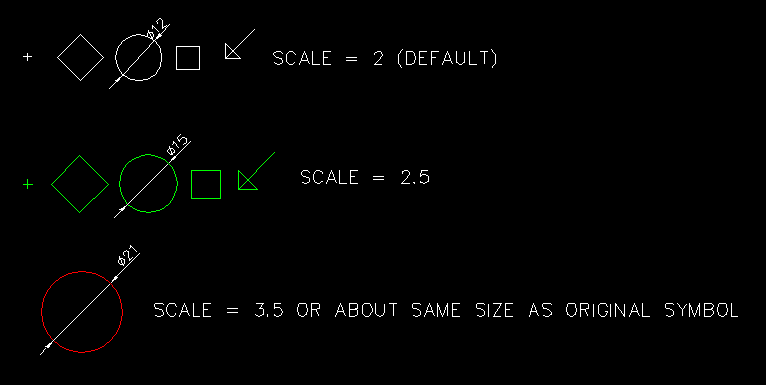
Using the panel as seen in the following example, the symbol and text color is set to orange, and the symbol will be a diamond. There is No Label. In the Symbol Tag Selection panel, there are no attributes elected, meaning there will be no two-character text string applied to the symbol... therefore, there will be no attributes added to the symbol.

The resulting symbol...
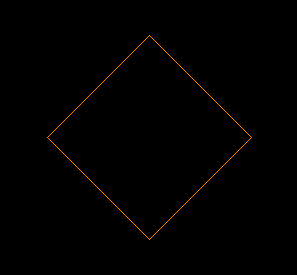
In the following example the symbol color, this time the Leader symbol, will be green, a Label will be attached as the No Label checkbox is empty, and that text will be orange. There will be no attribute Tag text.

The resulting symbol...
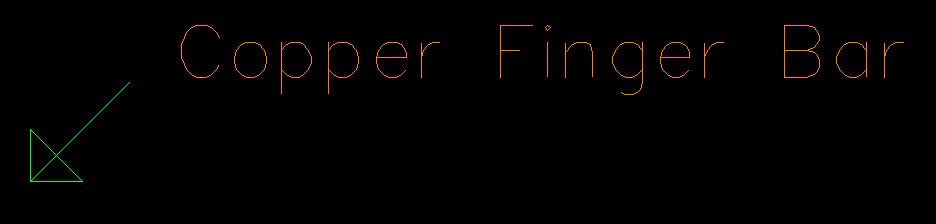
Finally, in this last example, an orange diamond symbol will be used, there will be No Label, and the Symbol Tag will be "CU". The Tag will hold the attribute data.

The resulting symbol...