Pick Box
In the center of the cross-hair cursor is a small square known as the "pick box". The pick box is the instrument you use to select entities. When the pick box is hovering on an entity a left click of the mouse will cause the entity to be selected. Once an entity is selected its handles and rotator will appear. Using the pick box, these individual handles/rotator can be selected with a click of the left mouse button. As seen below, the pick box is hovering near a selected entity's handle.
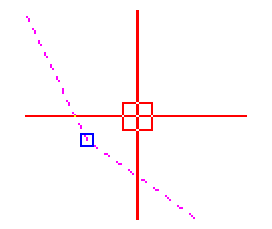
Once a handle is selected you can perform further edits on the entity by moving the cursor via movement of the mouse itself.
Occasionally the pick box will disappear depending upon your edit operations. To restore it, tap your ESC key, or double-click on any empty portion of the Button Bar.
The cross-hair cursor in DigFindR functions in two basic modes; the Edit mode and the View mode. In the Edit mode, left clicks of the mouse will perform selection. In the View mode, holding down the left mouse button while moving the mouse will permit you to pan around in the Map Window. You toggle the modes with a right click that summons a pop-up menu. The bottom-most menu choice will permit you to toggle the mode of the pick box to View or Edit (pan or select).
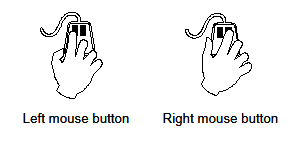
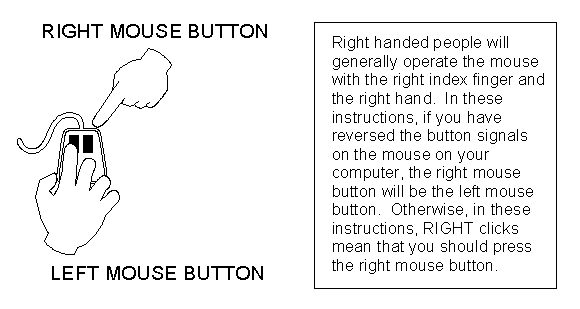
Be aware that you can also Unselect an entity by double-clicking on any empty portion of the Button Bar. You can also restore the Pick Box to your cursor using this method.