Selecting Entities
Before any entity can be selected, it must be on an unlocked layer, and that layer must be visible. If there are underlying raster graphics in the drawing, be certain that those images are on a locked layer, otherwise the raster graphics will become selected using the methods listed below. A selected raster graphic will obstruct the view of all other selected entities in the Map Window.
There are several methods you can use to select entities.
The first method is to move the Pick Box over any line segment in the entity and left click.
The second method is a diagonal sweeping movement from the right to the left while holding down the left mouse button. This creates a rectangular zone on the Map Window and every entity falling within that zone will become selected, regardless of whether the entire entity or any portion of the entity falls within the selection zone. The selection zone will be bounded by a dashed line.
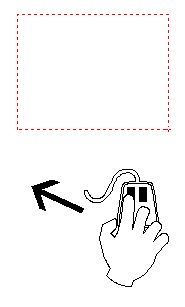
The third method is a diagonal sweeping movement from the left to the right while holding down the left mouse button. This creates a rectangular zone on the Map Window where only entities entirely contained within the selection zone are selected. The selection zone will be bounded by a solid line.
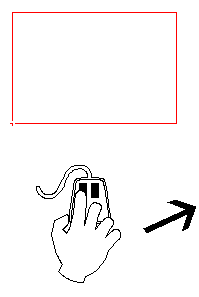
You may select multiple entities by holding down your SHIFT key while performing selections with your mouse.
UNSELECTING ENTITES
There are several methods you may use to reverse selections.
Strike the ESC key on your keyboard. You may have to recover the Pick Box afterward.
You can also use a right click to summon the pop-up edit menu and the first choice in the menu will cause all entities to become un-selected.
Use the Ctrl+Z Hot Key combination on your keyboard, or click on the  button on the Button Bar.
button on the Button Bar.
If you have a number of entities selected and you want to un-select certain ones in that group, hold down the SHIFT key while you click on the entities you wish to un-select. The remaining entities will maintain their selected state.
Be aware that you can also Unselect an entity by double-clicking on any empty portion of the Button Bar. You can also restore the Pick Box to your cursor using this method.