Fix Dialog
The Fix Dialog is an essential tool providing you with a means of determining an exact position in the Map Window regardless of the coordinate notation being used. It can automatically translate between decimal minute notation, sexigesimal notation, decimal degree notation, and raw foot notation. In this last translation, you can determine a State Plane coordinate's value as a geographic coordinate. The Fix Dialog allows you to input one of these coordinate values and it will echo the equivalent notation. To activate the Fix Dialog, you can use the TOOLS MENU in the Menu Bar, or click on the  button in the Button Bar. The Fix Dialog is shown below:
button in the Button Bar. The Fix Dialog is shown below:
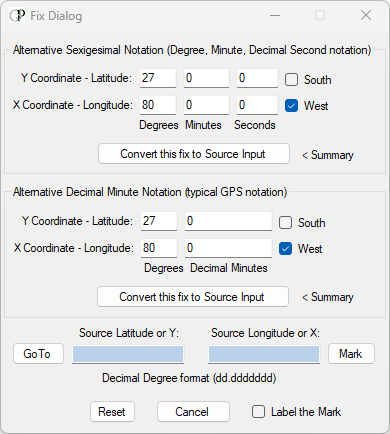
When activated the Fix Dialog has default values in the sexigesimal notation inputs and the decimal minute notation inputs. Be aware that the default coordinates are set for the northern hemisphere, west of the 0 meridian. You must uncheck the check box(s) to compute values south of the equator and/or east of the 0 meridian. This would not be the case for contractors on the 1715 Fleet wrecks.
To see the Fix Dialog in action, simply click on the button labeled "Convert this fix to Source Input" in the topmost panel of the dialog, and it will provide the following result; a message box will pop-up, as seen here...
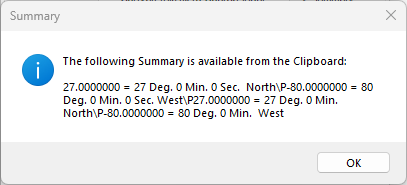
This information is stored in the Windows Clipboard. It is a multi-line string, therefore the line breaks are specified with "\P".
Finally the transformations will appear as seen in the Fix Dialog illustrated below. Be aware that you can furnish inputs in any of the three coordinate systems mentioned. The top two panels are for inputs of sexigesimal and decimal minute notation. The blue fields are inputs for decimal degree notation.
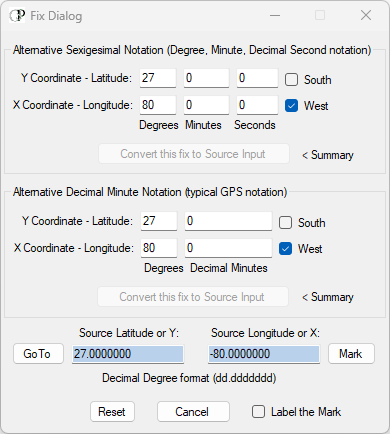
Almost all computations made by the Fix Dialog are resolved from the root of decimal degrees. However, salvors are required to use decimal minute notation, therefore the Fix Dialog typically expects inputs to the Alternative Decimal Minute Notation coordinate values. In decimal degrees, the seventh decimal place will assure an accuracy to plus or minus 10 feet. The eighth decimal place will assure an accuracy of plus or minus 1 foot. Generally speaking seven decimal places will be all you might get on most commercial GPS units if you have adjusted them to readout in decimal degree notation. Likewise, most commercial units will only read three decimal places in the decimal minute notation.
The Fix Dialog provides a function that permits you to Mark your fix in the Map Window. Once the fix has been computed, the blue fields will contain a decimal degree coordinate value for Latitude and Longitude. Click on the "Mark" button and the fix position in the Map Window will be symbolized with a cross that measures 40 feet in X and Y. If you elect to label the mark by checking the "Label the Mark" check box at the bottom of the dialog (not checked in the above illustration), you will get a result as seen below in the Map Window:
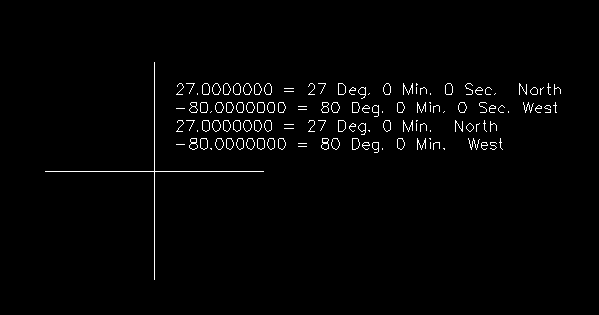
You can also simply use the "GoTo" button to move to that position in the Map Window without drawing a cross or adding any labels. You can input decimal degree fixes directly into the blue fields and use GoTo or Mark to move to that position in the Map Window. Be aware that you must use a negative number in the "Source Longitude or X:" box if describing a Longitude value in the Western Hemisphere or any point west of the Prime Meridian (Greenwich Line).
The Fix Dialog computes one set of fixes per computation, so you must click on the "Reset" button to refresh it for the next position you wish to plot.