Text
To place text into the Map Window a LiteCAD dialog will appear which you use to input the text string and set other parameters as desired. Normally, it is most convenient to place the text in the Map Window dynamically, size it, and rotate it as desired. The dialog looks like this:
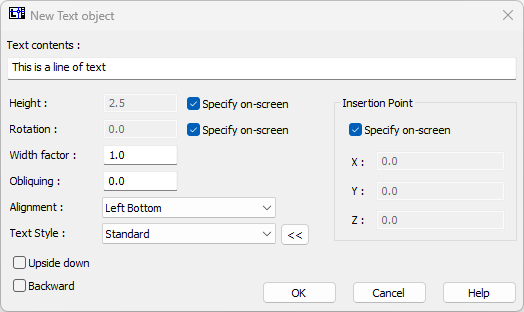
In this default configuration of the dialog, the options for manual insertion, sizing, and rotation are checked. The style will be the drawing's default style, with a width factor of 1 and an insertion point of bottom-left. Once the text is set in the Map Window, the text string can be selected and these parameters can be changed as desired. The text contents would appear as seen below in a selected state. Note the handles which can be used to size the text string in height and width, as well as overall (use the corner handles). There is also a rotator at the insertion point, lower left.
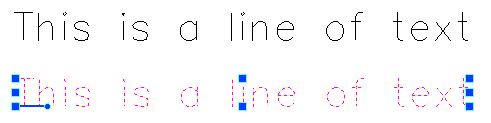
In this example, the text style is "Standard" style, which for all new drawings in DigFindR is set in the Simplex font. Simplex is a stroke style especially designed for plotters.